You can print an anti-copy pattern on your printouts. When printing, the letters themselves are not printed and the entire print is screen-toned lightly. The hidden letters appear when photocopied to easily distinguish the original from the copies.
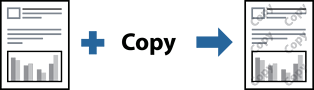
Anti-Copy Pattern is available under the following conditions:
Paper Type: Plain, Letterhead, Recycled, Color, Preprinted, Semi-thick, Thick paper1, Thick paper2, Thick paper3, Thin Paper, Transparency, Labels, Postcard, Envelope, or Special
Quality: Fine
You can also print your own anti-copy pattern.
Select Anti-Copy Pattern Settings from the pop-up menu, and then select the type of anti-copy pattern.
Edit the layouts and fonts.
Set the other items as necessary.
Click Print.