Create the configuration template newly.
Start Epson Device Admin.
Select Configuration on the side bar task menu.
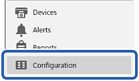
Select New on the ribbon menu.

Set each item.
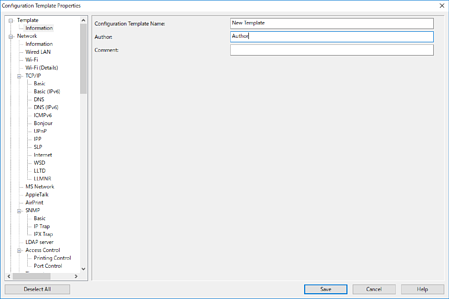
|
Item |
Explanation |
|---|---|
|
Configuration Template Name |
Name of the configuration template. Enter up to 1,024 characters in Unicode (UTF-8). |
|
Author |
Information on the creator of the template. Enter up to 1,024 characters in Unicode (UTF-8). |
|
Comment |
Enter arbitrary information. Enter up to 1,024 characters in Unicode (UTF-8). |
Select the items you want to set on the left.
Click the menu items on the left to switch to each screen. The set value is retained if you switch the screen, but not if you cancel the screen. When you have finished all the settings, click Save.