This method allows you to connect the printer directly to smart devices without a wireless router.
You need to install the optional Wireless LAN Interface-P1 to use this function.
You only need to make these settings for the printer and the smart device that you want to connect to once. Unless you disable Wi-Fi Direct or restore the network settings to their defaults, you do not need to make these settings again.
Select  on the home screen.
on the home screen.
Select Wi-Fi Direct.
Select Start Setup.
Select Other OS Devices.
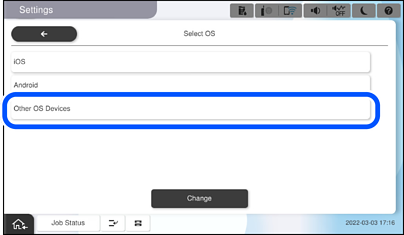
The Network Name(SSID) and Password for Wi-Fi Direct for the printer are displayed.
On the smart device's Wi-Fi screen, select the SSID shown on the printer's control panel, and then enter the password.
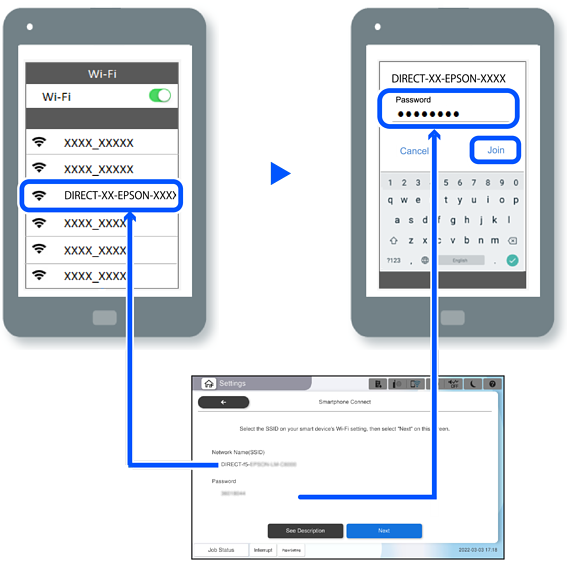
On the printer's control panel, select Next.
On the smart device, start Epson Smart Panel.
On the Epson Smart Panel, the smart device automatically connects to the printer when it starts. Follow the on-screen instructions.
On the printer's control panel, select Complete.
For smart devices that have been connected to the printer before, select the network name (SSID) on the smart device's Wi-Fi screen to connect them again.