You can configure email notifications so that an email is sent to the specified addresses when events such as printing stopping or printer errors occur. You can register up to five destinations and set the notification settings for each destination.
To use this function, you need to set up the mail server before setting up notifications. Set up the email server on the network (standard or additional) to which you want to send the email.
Enter the printer's IP address into a browser to access Web Config.
Enter the printer's IP address from a computer that is connected to the same network as the printer.
You can check the IP address of the printer from the following menu.
Settings > General Settings > Network Settings > (Standard) > Network Status > Wired LAN/Wi-Fi Status
Enter the administrator password to log in as an administrator.
Select in the following order.
Device Management tab > Email Notification
Set the subject of email notification.
Select the contents displayed on the subject from the two pull-down menus.
Enter the email address for sending the notification email.
Use A-Z a-z 0-9 ! # $ % & ' * + - . /= ? ^ _ { | } ~ @, and enter between 1 and 255 characters.
When the additional network interface card is installed, select Network Destination to specify the network on which the event occurred.
Select the language for the email notifications.
Select the checkbox on the event for which you want to receive a notification.
The number of Notification Settings is linked to the destination number of Email Address Settings.
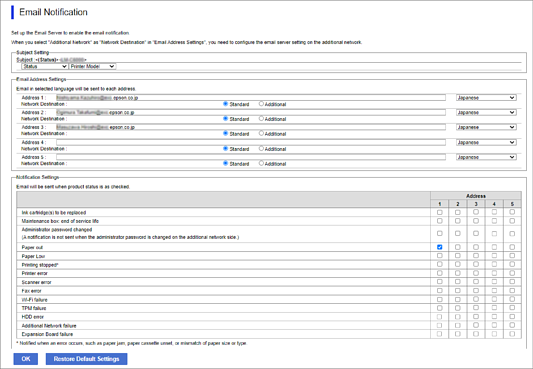
If you want a notification sent to the email address set for number 1 in Email Address Settings when the printer is out of paper, select the checkbox column 1 in line Paper out.
Click OK.
Confirm that an email notification will be sent by causing an event.
Example : Print by specifying the Paper Source where paper is not set.