Apply the saved configuration template to the printer. The items selected on the template are applied. If the target printer does not have an applicable function, it is not applied.
If you have not registered the printer's administrator password in Epson Device Admin, register the password first before performing this operation.
Registering the printer's administrator password in Epson Device Admin
Select Configuration on the side bar task menu.
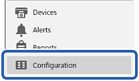
Select the configuration template you want to apply from Configuration Template Name.
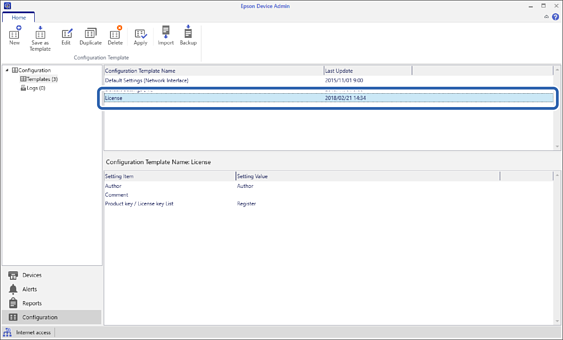
Click Apply on the ribbon menu.
The device selection screen is displayed.

Select the target to apply the configuration template.
When you select Devices and groups containing devices from the pull-down menu, each device is displayed.
Groups are displayed when you select Groups. Select Include child group(s) to automatically select child groups within the selected group.
Move the devices or groups that you want to apply the template to Selected Device/Group by using [>], [>>], [<], [<<].
Use [>] to move the selected device or group, and use [>>] to move all devices or groups. To make multiple selections, press Ctrl or Shift and click your mouse.
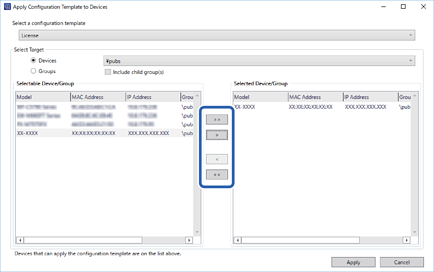
Click Apply.
A confirmation screen for the configuration template to be applied is displayed.
Click OK.
Click Details and check the information.
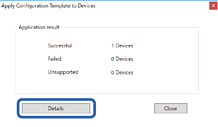
When  is displayed on the items you applied, the application was completed successfully.
is displayed on the items you applied, the application was completed successfully.
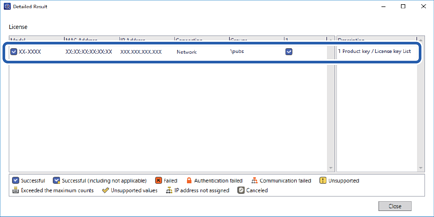
Click Close.