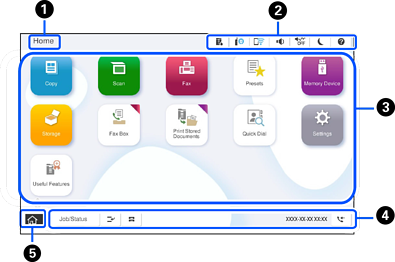
|
|
Title Indicates the current screen. |
||
|
|
Displays information on each item. Grayed out items are not available. |
||

|
Displays the Printer Status screen. |
||
 |
Displays the network connection status. See the following for more details. |
||

|
Displays the Device Sound Settings screen. You can set Mute and Quiet Mode. You can access the Sounds menu from this screen. |
||


|
Indicates whether or not Quiet Mode is set for the printer. When this feature is enabled, the noise made by printer operations is reduced, but print speed may slow down. However, noises may not be reduced depending on the selected paper type and print quality. |
||
 |
Indicates that Mute is set for the printer. |
||
 |
Enters the printer into sleep mode. When the icon is grayed out, the printer cannot enter sleep mode. |
||
 |
Displays the Help screen. You can check solutions to problems from here. |
||
 |
Indicates that the user restriction feature is enabled. Select this icon to log in to the printer. You need to select a user name and then enter a password. Contact your printer administrator for login information. When |
||

|
This is displayed when a firmware update is available. Tap it to update the firmware to improve the printer's features. We recommend using the printer with the latest version of the firmware. |
||
|
|
Displays each menu. You can change the position and order of the menu icon.
|
||
|
|
Displays the status of jobs and printer. The contents of display change depending on the printer’s status. |
||
|
Job/Status |
Displays on-going jobs and jobs that are standing by. Tap to display the type of jobs, arrival time, user names, and so on as a list. The number displayed indicates the number of jobs that are standing by. |
||
 |
Pauses the current print job and allows you to interrupt other jobs that the printer has already received, interrupt copying operations, and so on. However, you cannot interrupt a new job from the computer. Tap |
||
 |
Displays the Paper Setting screen. You can select the paper size and paper type settings for each paper source. |
||
|
An information for the interrupted job, error or unread fax, and job name |
Displays the printer’s status such as the Interrupt status, Error status, current job, and unprocessed faxes. |
||
|
Stop |
Pauses or cancels the job being processed. |
||
|
Clock |
Clock |
||
 |
The number displayed indicates the number of faxes that have not yet been read, printed, or saved. |
||
|
|
Returns you to the home screen. |
||