This method allows you to connect the printer directly to your Android device without a wireless router.
You need to install the optional Wireless LAN Interface-P1 to use this function.
The following conditions are required to use this function.
Android 5.0 or later
Epson Smart Panel Version 4.00 later
Epson Smart Panel is used to print from a smart device. Install Epson Smart Panel on the smart device in advance.
You only need to make these settings for the printer and the smart device that you want to connect to once. Unless you disable Wi-Fi Direct or restore the network settings to their defaults, you do not need to make these settings again.
Select  on the home screen.
on the home screen.
Select Wi-Fi Direct.
Select Start Setup.
Select Android.
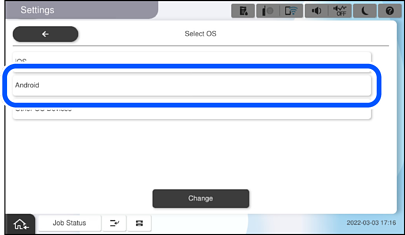
On the smart device, start Epson Smart Panel.
Tap + on the Epson Smart Panel screen, and then select the printer you want to connect to from the list of products connected to the Wi-Fi.
When the device connection approval screen is displayed, select Approve.
On the printer's control panel, select Complete.
For smart devices that have been connected to the printer before, select the network name (SSID) on the smart device's Wi-Fi screen to connect them again.