Dividing documents using a specified number of pages
You can divide data based on a specified number of pages scanned, and save in a file or folder.
This section explains the job settings for "Dividing a document every three pages and saving as PDF files”.
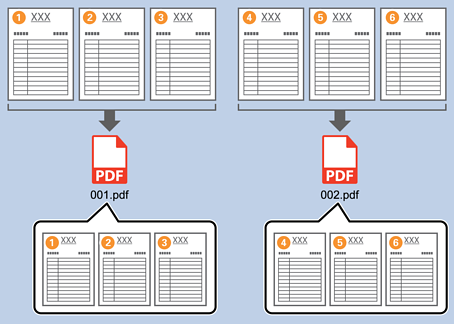
-
1Display the Job Settings screen, and then click the 2. Save tab.
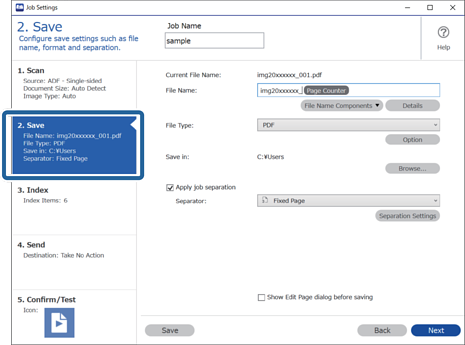
-
2Set File Type to PDF.

-
3Select Apply job separation, set Separator to Fixed Page, and then click Separation Settings.

-
4On the Job Separation Settings screen, set the number of pages at which you want to divide the document.
For example, when you specify "3", the document is divided after scanning every three pages.
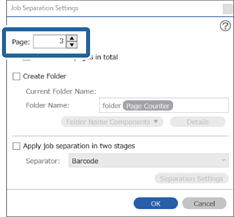 Note:
Note:Since there are no save formats (image files such as JPEGs) that support multiple pages, you cannot create multi-page files. When Create Folder is selected, the document is divided at the page number you specified (number of files), and then saved to a folder.


