Importing Jobs
When importing a job, you can use a job file (.jxz) that you created on a different computer and exported using Document Capture Pro.
When you import a job, the job and button assignment settings registered for the selected scanner model are overwritten.
The import is performed even if the corresponding scanner is not selected when importing.
-
1Click the Job Scan tab on the Document Capture Pro top screen, and then click Job Settings.
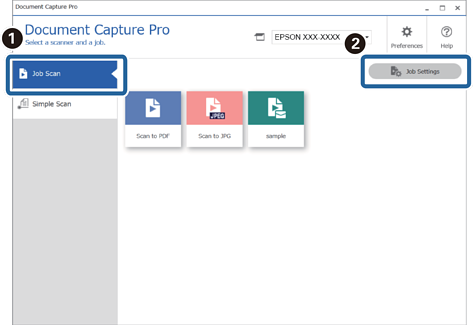
-
2Then click Import Job.
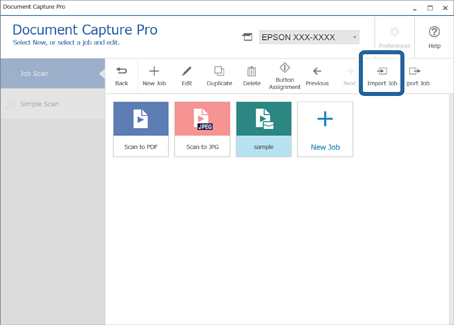
-
3Select the job file you want to import.
-
4If a password is required when exporting a job file, enter the password, and then click OK.
-
5When a confirmation message is displayed, click OK.

