 /
Scanning (Customized) /
Advanced Scanning /
Creating and saving folders using the barcode character information
/
Scanning (Customized) /
Advanced Scanning /
Creating and saving folders using the barcode character information
Creating and saving folders using the barcode character information
Using the barcode information, you can divide files by each page on which a barcode is detected, and you can create and save folders using the text information in the barcode.
This section explains the job settings for "Sorting by barcode, and saving folder names using the text information in the barcode”.

-
1Display the Job Settings screen, and then click the 2. Save tab.
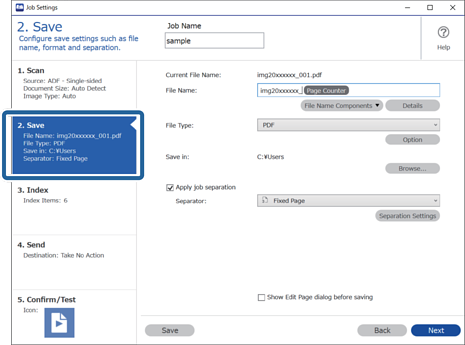
-
2Select Apply job separation, set Separator to Barcode, and then click Separation Settings.
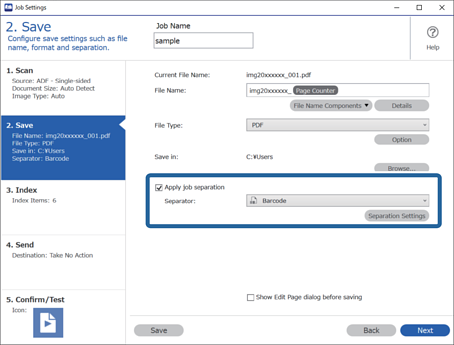
-
3On the Job Separation Settings screen, select the type of barcode you want to use.
To select individual barcode types, clear All Barcode Type.
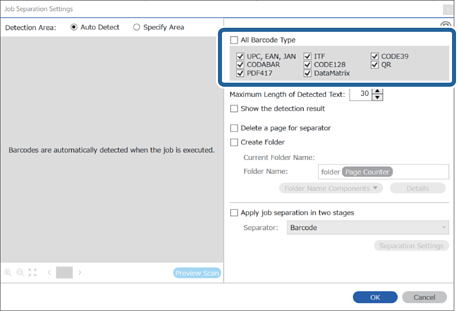
-
4Check Create Folder, select Barcode from Folder Name Components.
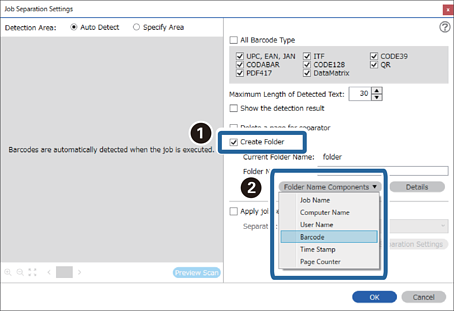 Note:
Note:-
You can specify the point at which the Folder Name Components will be inserted with your cursor.
You can also drag and drop added items to change the order.
To delete added items, select the added item and delete it using the Delete key on your keyboard.
-
When using a 2D barcode that has a large number of informational items, make sure you specify the maximum length of text that can be detected in Maximum Length of Detected Text.
-
If you do not need to save the pages with barcodes, select Delete a page for separator. Pages with barcodes are then deleted before the data is saved.
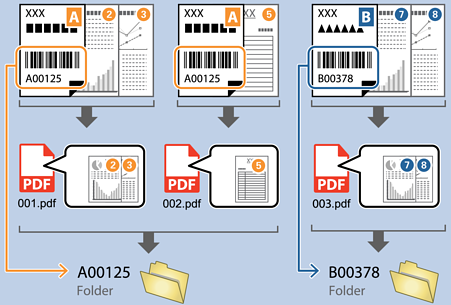
-
Select Show the detection result to check whether or not barcode text has been recognized correctly. On the screen displayed after scanning, you can check the area and text that has been recognized. You can also re-specify the area, and correct the text.

-
