Dividing documents using blank sheets of paper
By placing blank sheets of paper between the pages of the document being scanned, you can divide the scanned data and save them in separate files or folders. When scanning both sides of a document, if one of the sides is blank, it is also detected as a blank page. After sorting, you can remove any unnecessary pages and then save.
This section explains the job settings for "Dividing a document using blank pages, and saving as PDF files” when a blank page is placed between the third and fourth pieces of paper.

-
1Display the Job Settings screen, and then click the 2. Save tab.
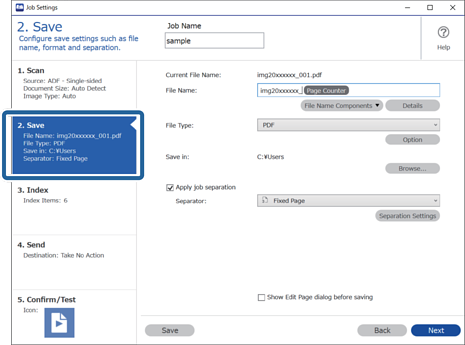
-
2Set File Type to PDF.

-
3Select Apply job separation, set Separator to Blank Page, and then click Separation Settings.
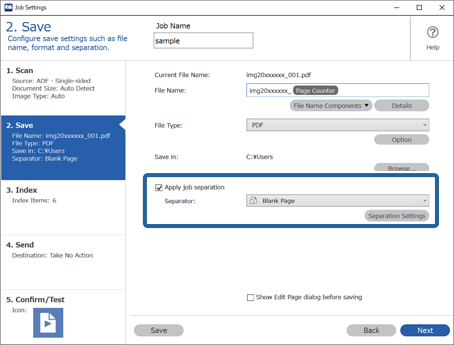
-
4On the Job Separation Settings screen, select Delete a page for separator.
Blank pages are removed after sorting.
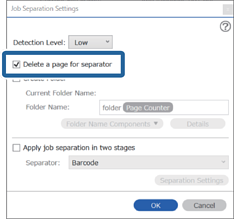 Note:
Note:-
If you also need to save the blank pages, clear Delete a page for separator. However, the first page of each separated file will be blank.

-
In Detection Level, you can select the detection level from High, Medium, or Low. When the level is high, light color documents and documents with show through are detected as blank pages.
-
When the Source is set to Double-sided from Scan Settings, the Include the back page during duplex scanning item is displayed. When this is selected, you can also divide by using the back of a page if it is blank when scanning both sides of a document.
-

