Exporting Jobs
When you export a job, it is saved on your computer as a job file (.jxz). You can use the saved file on another computer by importing it using Document Capture Pro.
When you perform Export Job, all of the jobs registered to the selected scanner as well as the button assignment settings are exported.
-
1Click the Job Scan tab on the Document Capture Pro top screen, and then click Job Settings.
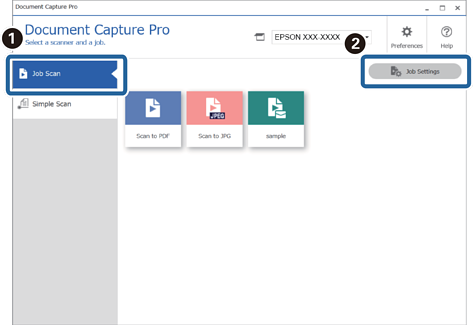
-
2Then click Export Job.

-
3Set a password on the Export Job screen, and then click OK.
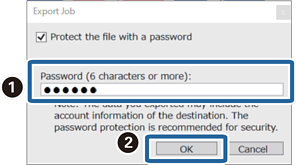 Note:
Note:If you do not need to set a password, clear Protect the file with a password, and then click OK.
-
4Set the file name and destination, and then save.

