Job Scan Screen
This screen allows you to execute a job just by clicking the job icon. You can register and edit jobs in Job Settings.
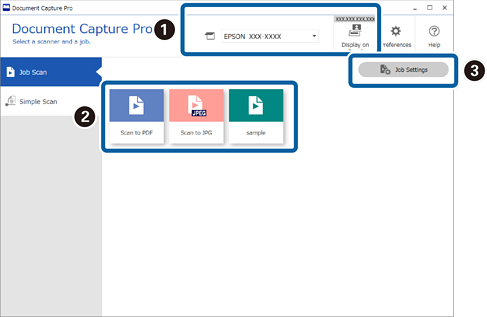
|
Item |
Explanation |
|
|---|---|---|
|
|
Select Scanner |
When you start the software it automatically connects to the last scanner you used. If you want to use a different scanner, you can select it from the drop-down list. |
|
Display on Panel (only available for specific models) |
When you run a job from the scanner, the computer on which this button is pressed will be given priority on the scanner’s panel. Your computer's information is registered to the scanner. You can register up to 10 computers to one scanner. If you register additional computers after reaching this limit, the information is overwritten starting from the oldest registered computer. To select a scanner with the same model name that is connected to the network but has a different IP address, selectChange the scanner in Display on Panel and change the connection destination from Scanner Settings. |
|
|
|
Start Job |
Registering the following sequence of operations is called a "job": 1. Scan-2. Save-3. Index-4. Send-5. Confirm/Test You can then execute a series of operations by just clicking the registered job icon. |
|
|
Job Settings |
You can check and edit existing jobs and create new jobs. You can make settings (Button Assignment) so that you can perform job scans from the control panel (buttons) of the scanner or network interface panel (or unit). |






