 /
Advanced Software Management /
Enabling Useful Software Functions /
Disabling job setting changes on control panel (target models only)
/
Advanced Software Management /
Enabling Useful Software Functions /
Disabling job setting changes on control panel (target models only)
Disabling job setting changes on control panel (target models only)
This function is only available for specific models.
-
1Click Job Settings on the Document Capture Pro top screen.

-
2Click New Job to create a new job. To edit an existing job, select the target job and then click Edit.

-
3Click the 5. Confirm/Test tab, and then select Disable job setting changes on control panel.
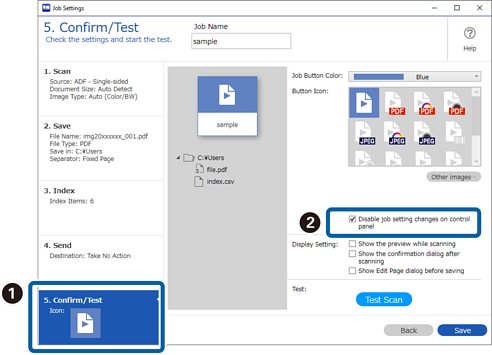
-
4Save the job to complete the procedure.
You cannot change job settings from the scanner’s control panel.
