 /
DCP Enhanced OCR /
DCP Enhanced OCR License Activation /
Distributing License Keys Using the Installer
/
DCP Enhanced OCR /
DCP Enhanced OCR License Activation /
Distributing License Keys Using the Installer
Distributing License Keys Using the Installer
You can create an installer that can distribute license keys that can be used on multiple computers.
This section explains how to use the Setup Configuration Tool to create a setup configuration file (Setup.ini) that contains the license key, and create an installer that simultaneously installs Document Capture Pro and distributes the license key.
If you install Document Capture Pro by using the installer created in this procedure, the user does not need to enter a license key when activating DCP Enhanced OCR.
When you run the installer created using this procedure, a license key is set up on all computers on which the installer is run, and the DCP Enhanced OCR license is ready to be activated.
However, distributing this installer to users who do not intend to use DCP Enhanced OCR may cause license management problems. Be sure to make a note of which computers receive the installer.
-
1Download the Document Capture Pro installer (self-extracting format).
Download the installer from Epson's website.
-
2Change the extension for the Document Capture Pro installer (self-extracting format) to "zip" (compressed file format), and then un-zip the renamed file.
Setup.exe and a configuration file will be generated.
-
3Access the Document Capture Pro installation folder, and launch the SetupConfigurationTool.exe (Setup Configuration Tool) from the tools folder.
Example: <C:\Program Files (x86)\EPSON Software\Document Capture\tools\>
-
4Configure the installer.
-
For Save in, select the folder that contains the Setup.exe and the configuration file created (un-zipped) in step 2.
-
See the following for more details on the settings required when installing Document Capture Pro and importing jobs at the same time.
-
-
5Enter the license key.
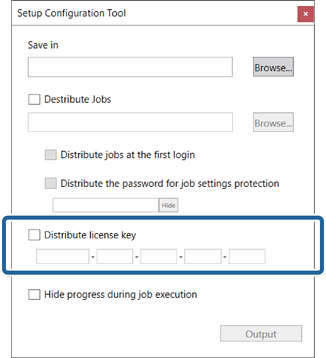 Important:
Important:The license key required to use DCP Enhanced OCR is a 23-character string. Be sure to enter the correct information.
-
6Click Output.
The setup configuration file (Setup.ini) is saved in the folder selected in Save in.
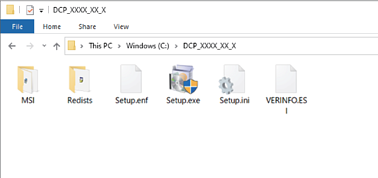
-
7Distribute Setup.exe and the setup configuration file (Setup.ini) to the target installation computer.
