 /
DCP Enhanced OCR /
DCP Enhanced OCR License Activation /
Activating the DCP Enhanced OCR License /
When not Connected to the Internet (Offline Activation)
/
DCP Enhanced OCR /
DCP Enhanced OCR License Activation /
Activating the DCP Enhanced OCR License /
When not Connected to the Internet (Offline Activation)
When not Connected to the Internet (Offline Activation)
If the computer you want to activate is not connected to the internet, follow the steps below to register.
-
1Run Document Capture Pro on the computer that will use DCP Enhanced OCR.
-
2Click Preferences on the top screen.
-
3Click the License Management tab, and then click Enter License Key.
The license key entry screen is displayed.
-
4Enter the license key, and then click Activate.
Important:The license key required to use DCP Enhanced OCR is a 23-character string. Be sure to enter the correct information.
A message is displayed informing you that license activation has failed.
-
5Click Click here if you cannot connect to the internet.
The License key and Hardware key are displayed on the screen. Go to step 6 without closing the screen.
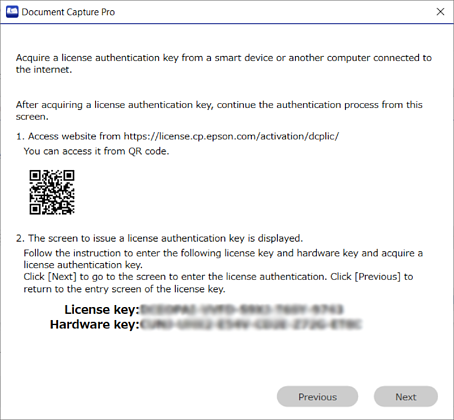
-
6Access the following URL with one of the following devices with Internet access.
-
Smartphone
-
Tablet
-
A different computer
https://license.cp.epson.com/activation/dcplic/

-
-
7When the license issuing website is displayed, click (or tap) Start.
-
8Correctly enter the License key and Hardware key shown on the screen displayed in step 5.
-
9Click (or tap) Issue.
When activation is complete, the activation key is displayed. Enter this activation key on the activation screen displayed on the computer on which DCP Enhanced OCR will be used (the screen displayed in step 5).
If you are using a smartphone or tablet, take a screenshot or leave the screen as it as is and go to step 10. When using a computer, take a note to avoid any mistakes.
-
10Click Next on the activation screen displayed on the computer on which DCP Enhanced OCR will be used (the screen displayed in step 5).
The license activation key entry screen is displayed.
-
11Enter the activation key displayed in step 9, and then click Next.
-
12Check the message, and then click OK.
When activation is complete, DCP Enhanced OCR is ready for use.
