Select Settings on the printer's control panel, and then select General Settings > Fax Settings.
Select Receive Settings > Save/Forward Settings > Unconditional Save/Forward.
When a message is displayed, check the content, and then tap OK.
Make settings for the saving destinations, the inbox and/or an external memory device.
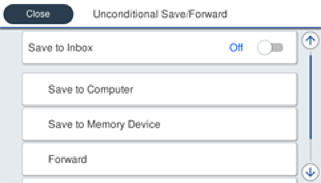
 Select Save to Inbox to set this to On.
Select Save to Inbox to set this to On.
 If a message is displayed, check the content, and then select OK.
If a message is displayed, check the content, and then select OK.
 Insert a memory device into the printer's external interface USB port.
Insert a memory device into the printer's external interface USB port.
 Select Save to Memory Device.
Select Save to Memory Device.
 Select Yes. To print the documents automatically while saving them in the memory device, select Yes and Print instead.
Select Yes. To print the documents automatically while saving them in the memory device, select Yes and Print instead.
 Check the message that is displayed, and then tap Create.
Check the message that is displayed, and then tap Create.
 Check the message, tap Close or wait until the message is cleared, and then tap Close.
Check the message, tap Close or wait until the message is cleared, and then tap Close.
 When the next message is displayed, check it, and then tap OK.
When the next message is displayed, check it, and then tap OK.
Received documents are saved in the printer's memory temporarily before the documents are saved in the memory device connected to the printer. Because a memory full error disables sending and receiving faxes, keep the memory device connected to the printer.
You can set the printer to send emails to people you want to notify about the results of saving faxes, when saving is complete. As necessary, select Email Notifications, set the processes, and then set the destination to which you want to send notifications.
Select Close to complete the Unconditional Save/Forward Settings.
This completes making unconditional saving settings to receive faxes. You can set Common Settings as necessary. For details, see the explanation for Common Settings in the Save/Forward Settings menu.
If you want to save received faxes with conditions, see the related information link below.