You can enhance the visibility of texts and images in printouts.
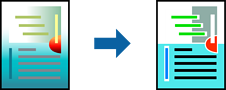
Color Universal Print is only available when the following settings are selected.
Paper Type: Plain paper, Letterhead, Recycled paper, Colored paper, Preprinted paper, High quality plain paper, or Thick paper 1
Quality: Standard or a higher quality
Print Color:Color
Applications: Microsoft® Office 2007 or later
Text Size: 96 pts or smaller
On the printer driver's More Options tab, click Image Options in the Color Correction setting.
Select an option from the Color Universal Print setting.
Click Enhancement Options to make further settings.
Set the other items on the Main and More Options tabs as necessary, and then click OK.
Click Print.
Certain characters may be altered by patterns, such as "+" appearing as "±".
Application-specific patterns and underlines may alter content printed using these settings.
Print quality may decrease in photos and other images when using Color Universal Print settings.
Printing is slower when using Color Universal Print settings.