Vertical lines (streaks) may appear in the image due to dust or dirt on the glass surface inside the scanner.
When Detect Glass Dirt is set to On, the scanner detects any stains on the glass surface inside the scanner and displays a notification on your computer screen.
When this notification is displayed, clean the glass surface inside the scanner with the dedicated cleaning kit or a soft cloth.
The default setting is Off.
Start Epson Scan 2 Utility.
Make the following settings on the Scanner Setting tab.
Set Detect Glass Dirt to On-Low or On-High.
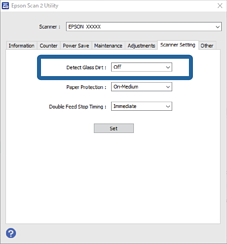
Some stains may not be detected correctly.
If detection does not work correctly, try changing the settings.
If no stains are detected, select On-High. If stains are detected incorrectly, select On-Low or Off.
Click Set to apply the settings to the scanner.
When using the control panel, tap Settings > Scanner Settings > Glass Dirt Detection, and then select the detection level.