How to Register
Access Web Config, and then select the Scan tab > Contacts. Select the number you want to register to your contacts, and then click Edit.
How to Run Web Config in a Web Browser
You can also make settings on the scanner's control panel. Select Settings > Contacts Manager > Register/Delete > Add Entry > Add Contact > Network Folder/FTP.
Contacts Setting Items
|
Item |
Settings and Explanation |
|---|---|
|
Number (Registry Number) |
Sets the number of the destination to be registered in your contacts. |
|
Name |
Enter the name to be displayed in Contacts within 30 characters in Unicode (UTF-16). When this is entered, you can also enter an Index Word. If you do not specify this, leave it blank. |
|
Index Word |
Enter the name to be used for indexing and searching Contacts within 30 characters in Unicode (UTF-16). If you do not specify this, leave it blank. If this is not specified, the recipient will appear under Others in the Contacts index. |
|
Type (Web Config only) |
Select Network Folder (SMB). |
|
Communication Mode (control panel only) |
|
|
Save to |
Enter the path to the destination network folder within 1 to 253 characters in Unicode (UTF-16). The "\\" at the start of the path has already been entered. Open the properties for the network folder and enter the network path as it appears on the Sharing tab. Example: \\EPSPUB313\scan_folder 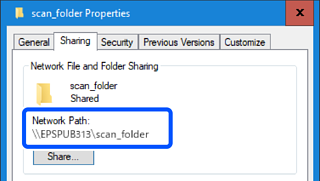 |
|
User Name |
Enter the login user name (user account) for the computer on which the destination folder was created. Enter the user name within 30 characters in Unicode (UTF-16). However, avoid using control characters (0x00 to 0x1f, 0x7F). |
|
Password |
Enter the login password (user account password) for the computer on which the destination folder was created. Enter the password within 0 to 20 characters in Unicode (UTF-16). However, avoid using control characters (0x00 to 0x1f, 0x7F). |
|
Apply button (Web Config only) |
The destination is registered using the information you entered. |
|
OK button (control panel only) |
Click the link below for more details on using the "Scan to Network Folder/FTP" feature.