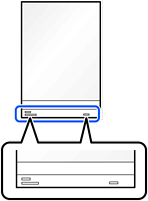Make sure there is enough space in front of the scanner for the ejected originals.
Make sure that the scanner position icon is  (straight path position).
(straight path position).
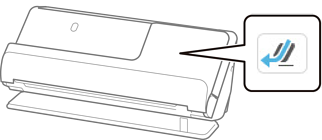
If  (vertical path position) is displayed, pull the scanner position selector to tilt the scanner back.
(vertical path position) is displayed, pull the scanner position selector to tilt the scanner back.
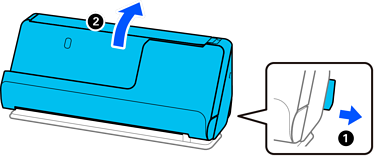
Open the input tray.
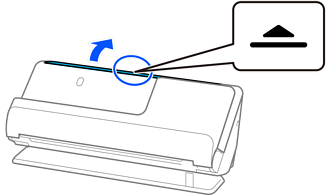
Raise the input tray extension.
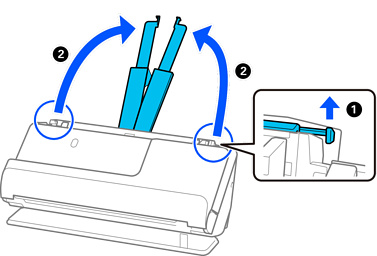
Move the edge guides to the edges of the input tray.
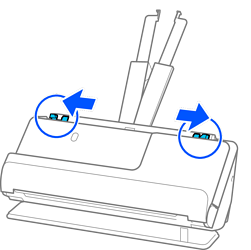
Place the passport with the side to be scanned facing up and with thicker side of the passport facing into the ADF.
Insert the paper into the ADF until it meets resistance.
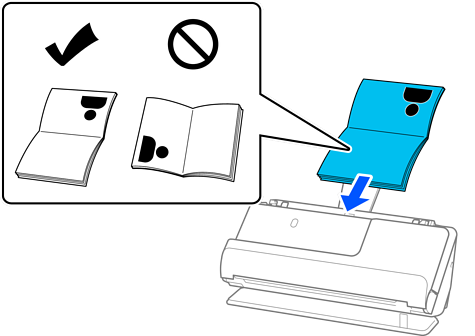
In the following cases, scan the passport using the Passport Carrier Sheet instead.
If you want to protect the passport while scanning
If you want to scan thick passports and passports with a slightly expanded binding edge
Place the passport in the Passport Carrier Sheet with the side to be scanned facing up and with the thicker side of the passport facing the leading edge. Next, place the Passport Carrier Sheet into the input tray with the top edge facing into the ADF.
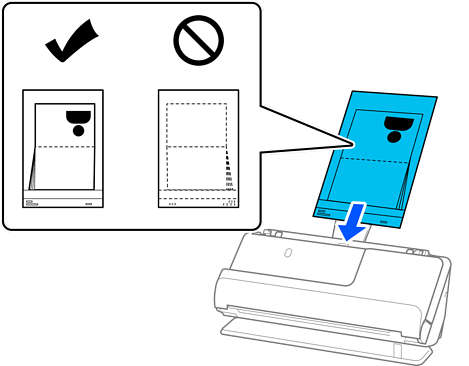
Adjust the edge guides to fit the edges of the original so that there are no gaps. If there are any gaps, the original may be fed skewed.
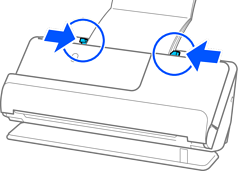
If the edge guides are too far apart or too tight, the original may not be fed correctly. The edge guides should be aligned so that they lightly touch the edges of the original.
When scanning passports, support the top of the passport by hand to prevent it from falling out of the ADF or closing.

If the ejected originals hit the surface of the table on which the scanner is placed and this affects the scanned image, move the scanner to the edge of the table so that the ejected originals can drop and catch them directly.
When scanning a passport, make the appropriate settings on the Epson Scan 2 screen.
When you are using Epson ScanSmart, you can open the Epson Scan 2 screen by clicking the Settings button > Scanner Settings tab > Scan Settings.
On the Epson Scan 2 screen, use one of the following methods to turn off Detect Double Feed.
· Select Passport in Scan Settings
· On the Main Settings tab, set Detect Double Feed to Off
See the Epson Scan 2 help for details.
Do not use a scratched Passport Carrier Sheet or a Passport Carrier Sheet that has been scanned more than 3,000 times.
Only use a Passport Carrier Sheet designed for your scanner. The Passport Carrier Sheet is automatically recognized by the scanner by detecting three small rectangular holes on the leading edge. Keep the holes in the Passport Carrier Sheet clean and uncovered.