To reduce damage to the document, scanning stops immediately when the following conditions are detected.
A paper feed error has occurred
An original is fed at an angle
The combination of the original and the scanner position does not match
The default setting is On-Medium.
This feature does not prevent all originals from being damaged.
Paper feed errors may not be detected depending on the condition of the originals being fed.
Start Epson Scan 2 Utility.
Make the following settings on the Scanner Setting tab.
Set Paper Protection to On-Low, On-Medium or On-High.
To enable this feature, select the level of detection you want to use. See the following table for details on each level.
|
Level |
Explanations |
|
|---|---|---|
|
On-Low |
Lower the sensitivity to detect the skew of the originals. |
|
|
On-Medium |
Detect the skew of the stapled originals and the skew that On-Low could not detect. |
|
|
On-High |
Increase the sensitivity to detect the skew of the originals. |
|
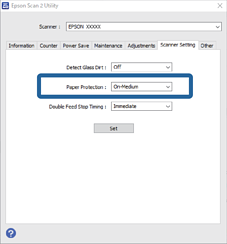
This feature may not work correctly depending on the original, the paper feeding conditions, and the level set.
If false positives occur frequently, try lowering the level.
If the original is an irregular shape or is scanned at an angle, it may be mistakenly detected as a paper feed error.
When loading multiple originals, make sure to align the leading edge of the originals. Originals may be misdetected as feeding errors if the edges of the originals are not aligned, even if they are scanned correctly.
Make sure you align the edge guides with the original to avoid scanning it at an angle.
Click Set to apply the settings to the scanner.
When using the control panel, tap Settings > Scanner Settings > Paper Protection, and then select the protection level.