Make sure there is enough space in front of the scanner for the ejected originals.
Make sure that the scanner position icon is  (straight path position).
(straight path position).
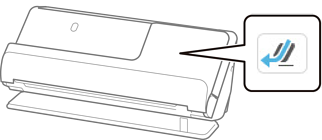
If  (vertical path position) is displayed, pull the scanner position selector to tilt the scanner back.
(vertical path position) is displayed, pull the scanner position selector to tilt the scanner back.
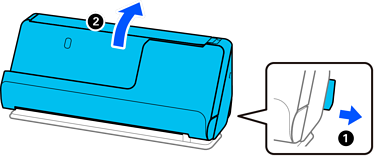
Open the input tray.
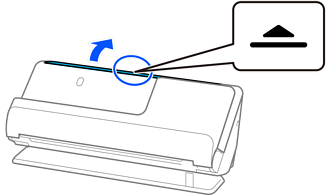
Raise the input tray extension.
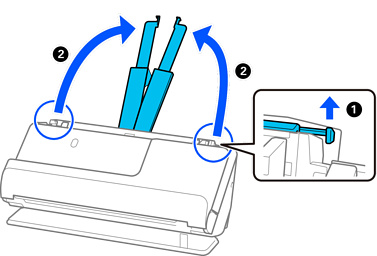
Move the edge guides to the edges of the input tray.
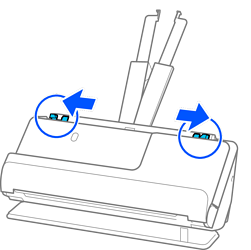
Load the plastic cards with the side to be scanned facing up with the top edge facing into the ADF.
Insert the paper into the ADF until it meets resistance.
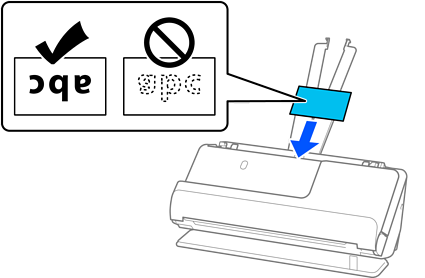
Do not load plastic cards vertically.
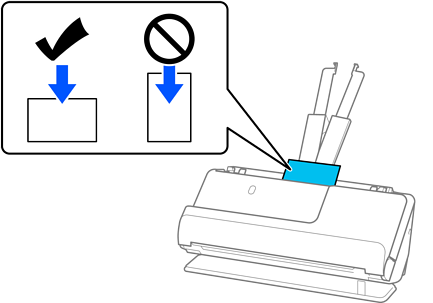
Adjust the edge guides to fit the edges of the cards so that there are no gaps. Otherwise, the original may be fed skewed.
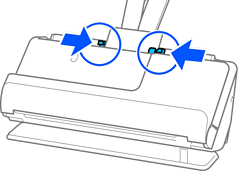
If the edge guides are too far apart or too tight, the original may not be fed correctly. The edge guides should be aligned so that they lightly touch the edges of the original.
To scan plastic cards, set the appropriate setting in the Epson Scan 2 window.
When you are using Epson ScanSmart, you can open the Epson Scan 2 window by pressing the Settings button > Scanner Settings tab > Scan Settings.
On the Main Settings tab in Epson Scan 2, select Plastic Card in Document Size or select Off in Detect Double Feed. See the Epson Scan 2 help for details.
If you have not disabled Detect Double Feed on the Epson Scan 2 screen and a double feed error occurs, remove the cards from the ADF and reload them.