You can automatically detect the color of the original and then scan it. Even when color and black-and-white originals are mixed, they can be automatically scanned at the optimum color (Image Type).
Color original: Scan using Color.
Black-and-white originals with gradation (gray areas): Scan using Gray.
Black-and-white originals without gradation (no gray areas): Scan using B&W.
|
Example of original |
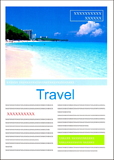 |
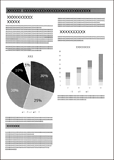 |
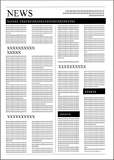 |
|
Image Type to be identified |
Color |
Gray |
B&W |
Select Auto as the Image Type in the scanner driver (Epson Scan 2).
When scanning from the control panel, select Color/Grayscale/B&W, Color/Black & White, or Color/Grayscale as the Image Type. The Image Type that can be selected differs depending on the feature used and the file format to be saved.
When using Epson Smart Panel, setting Image Type to Auto scans the image in Color or Gray.
You can clearly scan text that is difficult to read due to backgrounds and other factors. You can emphasize text and remove dotted patterns in the background of the original according to the original.
You can set this on the Advanced Settings tab > Text Enhancement > Settings in the scanner driver (Epson Scan 2).
When scanning in Color or Gray
The following features are available.
When scanning from the control panel, you can only use the Computer feature.
|
Features |
Explanations |
|---|---|
|
Emphasize light letters for OCR |
You can emphasize light letters so that they can be more easily recognized by OCR. You can adjust the level of the effect. 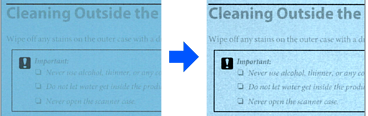 |
|
Remove halftone dots |
When scanning in Color or Gray, turn this on to remove dotted patterns in the background of the original. 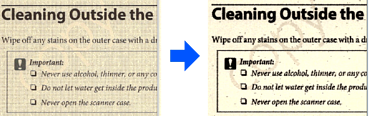 |
When scanning in B&W
The following features are available.
You can also use these when scanning from the control panel.
|
Features |
Explanations |
|---|---|
|
Emphasize light letters / Remove background |
You can set the level of text and background correction to enhance light text, remove background colors, patterns, wrinkles, and offset. 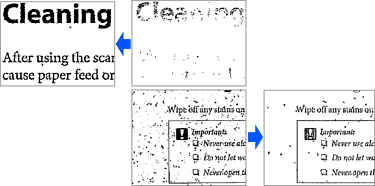 |
|
Remove spot noise |
You can remove black dots in the background of the original that cannot be removed by lightening the background. You can adjust the level of the effect.  |
|
Correct folds or tears |
You can correct scanned images when the corners or the edges of the original are folded or torn, or when a shadow appears around the scanned image. The missing edges or corners of the scanned image will be filled with the color of the original document.  |