Set the timing to stop operations when any double feed of originals is detected.
Immediate: Stops immediately after any double feed is detected.
After Eject: Scans documents for which a double feed is detected as they are, but scanning of the next document is stopped.
When you are satisfied that there are no problems in the scanned image, you can continue scanning.
The default setting is Immediate.
Start Epson Scan 2 Utility.
Make the following settings on the Scanner Setting tab.
Set Double Feed Stop Timing to Immediate or After Eject.
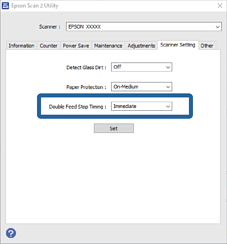
Click Set to apply the settings to the scanner.
When using the control panel, tap Settings > Scanner Settings > Double Feed Stop Timing to set the stop timing.