You can check and clean the print head by using the printer's control panel.
You can also check and run head cleaning from a Windows or Mac OS printer driver.
Select Settings on the home screen.
Select Maintenance > Print Head Nozzle Check.
Follow the on-screen instructions to print the nozzle check pattern.
Examine the printed pattern. If there are broken lines or missing segments as shown in the "NG" pattern, the print head nozzles may be clogged. Go to the next step. If you cannot see any broken lines or missing segments as in the following "OK" pattern, the nozzles are not clogged. Select  to close the nozzle check feature.
to close the nozzle check feature.
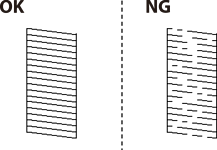
Select  , and then follow the on-screen instructions to clean the print head.
, and then follow the on-screen instructions to clean the print head.
When cleaning is finished, print the nozzle check pattern again. Repeat cleaning and printing the pattern until all lines are printed completely.
If print quality has not improved after repeating nozzle check and head cleaning 3 times, wait for at least 12 hours without printing, and then run the nozzle check again and repeat the head cleaning if necessary. We recommend turning off the printer by using the  button. If print quality has still not improved, run Power Cleaning.
button. If print quality has still not improved, run Power Cleaning.