You can automatically set up a Wi-Fi network by pressing a button on the wireless router. If the following conditions are met, you can set up by using this method.
The wireless router is compatible with WPS (Wi-Fi Protected Setup).
The current Wi-Fi connection was established by pressing a button on the wireless router.
If you cannot find the button or you are setting up using the software, see the documentation provided with the wireless router.
Hold down the [WPS] button on the wireless router until the security light flashes.
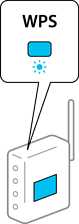
If you do not know where the [WPS] button is, or there are no buttons on the wireless router, see the documentation provided with your wireless router for details.
Hold down the  button on the printer for at least 5 seconds until the
button on the printer for at least 5 seconds until the  light and the
light and the  light flash alternately.
light flash alternately.
The connection setting will start. When a connection is established, the  light turns on.
light turns on.
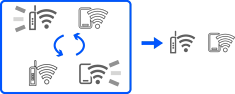
The printer is in a connection error status when the  light and the
light and the  light flash simultaneously. After clearing the printer error by pressing the
light flash simultaneously. After clearing the printer error by pressing the  button on the printer, reboot the wireless router, place it close to the printer and try again. If it still does not work, print a network connection report and check the solution.
button on the printer, reboot the wireless router, place it close to the printer and try again. If it still does not work, print a network connection report and check the solution.
