Select 2-sided layout.
1→1-Sided
Copies one side of an original onto a single side of paper.
1→2-Sided
Copies two single-sided originals onto both sides of a single sheet of paper. Select the orientation of your original and the binding position of the paper.
Increase the level of density when the copying results are faint. Decrease the level of density when ink smears.
Enlarges or reduces the originals.
Actual Size
Copies at 100 % magnification.
Auto Fit
Detects the scan area and automatically enlarges or reduces the original to fit to the paper size you selected. When there are white margins around the original, the white margins from the corner mark of the scanner glass are detected as the scan area, but the margins at the opposite side may be cropped.
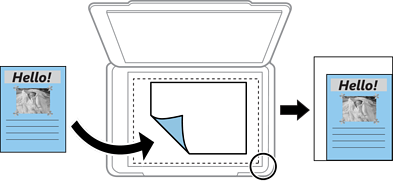
Custom
Select to specify the magnification to enlarge or reduce the original.
Specifies the magnification used to enlarge or reduce the original within a range of 25 to 400%.
Select the size of your original. When copying non-standard size originals, select the size closest to your original.
Select the copy layout.
Single Page
Copies a single-sided original onto a single sheet.
2-up
Copies two single-sided originals onto a single sheet in 2-up layout. Select the layout order and the orientation of your original.