To use this feature, make sure the following applications are installed on your computer.
Epson ScanSmart (Windows 7 or later, or OS X El Capitan or later)
Epson Event Manager (Windows Vista/Windows XP, or OS X Yosemite/OS X Mavericks/OS X Mountain Lion/Mac OS X v10.7.x/Mac OS X v10.6.8)
Epson Scan 2 (application required to use the scanner feature)
See the following to check for installed applications.
Windows 10: Click on the start button, and then select Windows System-Control Panel-Programs-Programs and Features.
Windows 8.1/Windows 8: Select Desktop-Settings-Control Panel-Programs-Programs and Features.
Windows 7/Windowes Vista: Click the start button, and then select Control Panel-Programs-Programs and Features.
Windows XP: Click the start button, and then select Control Panel-Add or Remove Programs.
Mac OS: Select Go > Applications > Epson Software.
Place the originals.
Select Scan > Computer on the control panel.
To select an item, use the 


 buttons, and then press the OK button.
buttons, and then press the OK button.
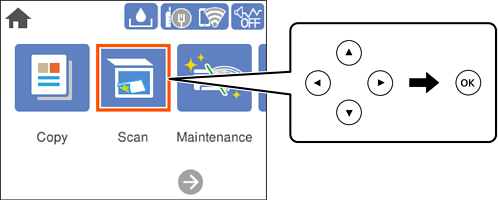
Select a computer on which to save the scanned images.
 , and then select another computer.
, and then select another computer.
Select  to select how to save the scanned image to a computer.
to select how to save the scanned image to a computer.
Press the  button.
button.
When using Windows 7 or later, or OS X El Capitan or later: Epson ScanSmart automatically starts on your computer, and scanning starts.
See the Epson ScanSmart help for detailed operation information for the software. Click Help on the Epson ScanSmart screen to open the help.