Close the document cover if it is open.
Open the scanner unit with both hands until it locks.
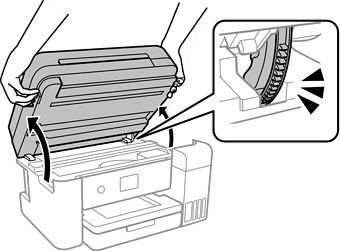
Open the ink tank cover.

Read all of the usage precautions for filling ink on the screen, and then proceed to the next screen.
Open the cap of the ink tank.
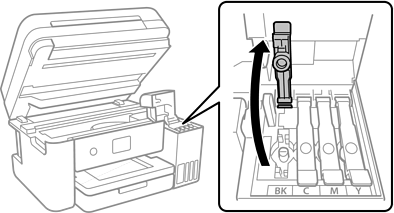
Make sure that the color of the ink tank matches the ink color that you want to refill.
While holding the ink bottle upright, turn the cap slowly to remove it.
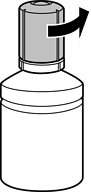
Epson recommends the use of genuine Epson ink bottles.
Be careful not to spill any ink.
Check the upper line (a) in the ink tank.
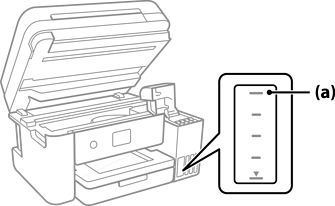
Align the top of the ink bottle with the filling port, and then insert it straight into the port to fill ink until it stops automatically at the upper line.
When you insert the ink bottle into the filling port for the correct color, ink starts pouring and the flow stops automatically when the ink reaches the upper line.
If the ink does not start flowing into the tank, remove the ink bottle and reinsert it. However, do not remove and reinsert the ink bottle when the ink has reached the upper line; otherwise ink may leak.
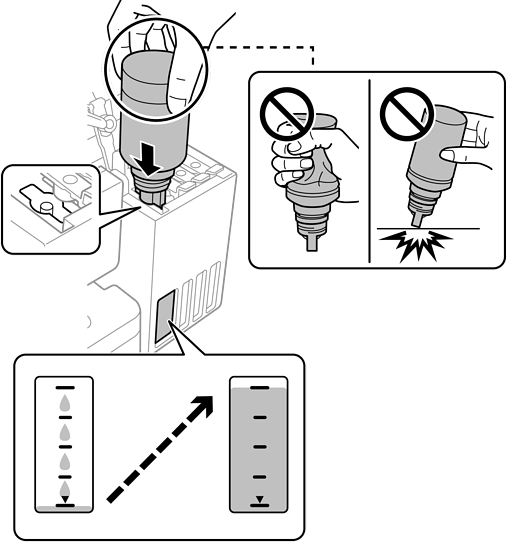
When you have finished filling the ink, remove the ink bottle.
Do not leave the ink bottle inserted; otherwise the bottle may be damaged or ink may leak.
If any ink remains in the ink bottle, tighten the cap and store the bottle upright for later use.
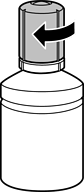
Close the ink tank cap securely.
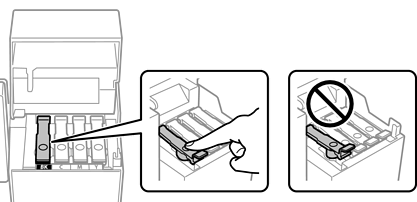
Close the ink tank cover firmly.
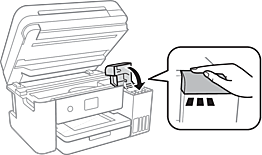
Close the scanner unit.
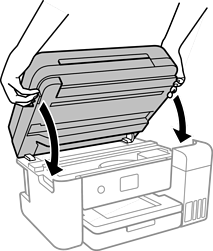
The scanner unit is designed to close slowly and resist a little as a precaution against catching fingers. Continue to close even if you feel some resistance.
Follow the on-screen instructions to set the ink level of the color of the ink you refilled.
Even if you do not refill ink up to the upper line on the ink tank, you can continue using the printer. To keep your printer operating at its best, however, fill ink tank up to the upper line and reset the ink level immediately.