Using Epson ScanSmart, you can scan multiple photos at the same time and save each image individually.
Place the photos on the scanner glass. Place them 4.5 mm (0.2 in.) away from the horizontal and vertical edges of the scanner glass, and place them at least 20 mm (0.8 in.) away from each other.
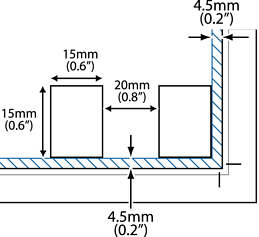
The photos should be larger than 15×15 mm (0.6×0.6 in.).
Start Epson ScanSmart.
When the Epson ScanSmart screen is displayed, follow the on-screen instructions to scan.
Scanned photos are saved as individual images.