Open the scanner unit with the document cover closed.
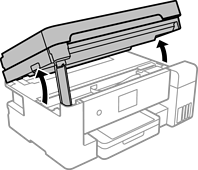
Open the ink tank cover.
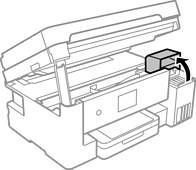
Read all of the usage precautions for filling ink on the LCD screen, and then tap Proceed.
Open the ink tank cap.
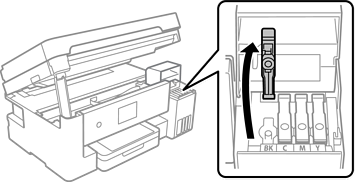
Make sure that the color of the ink tank matches the ink color that you want to refill.
While holding the ink bottle upright, turn the cap slowly to remove it.
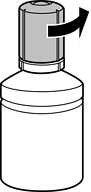
Epson recommends the use of genuine Epson ink bottles.
Be careful not to spill any ink.
Check the upper line (a) in the ink tank.
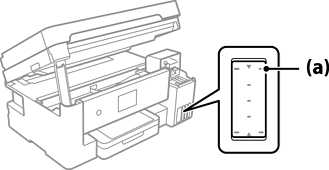
Align the top of the ink bottle with the filling port, and then insert it straight into the port to fill ink to the upper line.
When you insert the ink bottle into the filling port for the correct color, ink starts pouring and the flow stops automatically when the ink reaches the upper line.
If the ink does not start flowing into the tank, remove the ink bottle and reinsert it. However, do not reinsert the ink bottle when the ink has reached the top line; otherwise ink may leak.
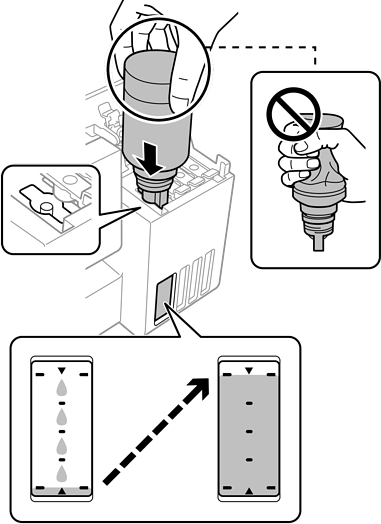
Do not allow the top of the ink bottle to hit against any objects after removing its cap; otherwise ink may spill.
When you have finished filling the ink, remove the ink bottle.
Do not leave the ink bottle inserted; otherwise the bottle may be damaged or ink may leak.
If any ink remains in the ink bottle, tighten the cap and store the bottle upright for later use.
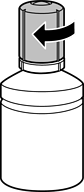
Close the ink tank cap securely.
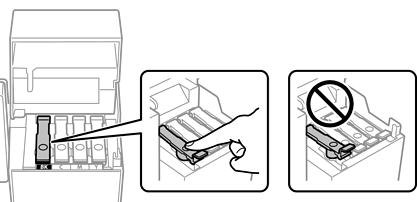
Close the ink tank cover firmly.
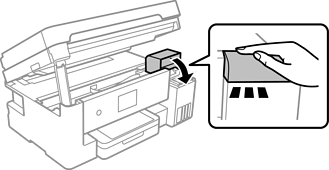
Close the scanner unit.
For safety, the scanner unit is closed in four steps.
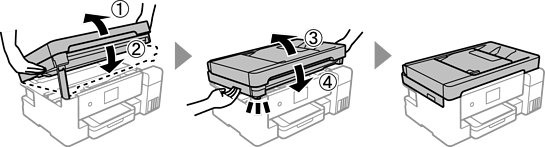
The scanner unit cannot be opened from the position shown below. Close it completely before opening it.

Follow the on-screen instructions to set the ink level for the color of the ink you refilled.
Even if you do not refill ink up to the upper line on the ink tank, you can continue using the printer. To keep your printer operating at its best, however, fill ink tank up to the upper line and reset the ink level immediately.