Pull out the paper support.
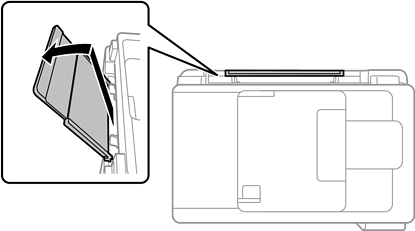
Slide the edge guides.
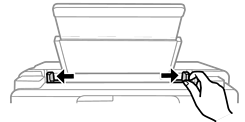
Load paper at the center of the paper support with the printable side facing up.

Slide the edge guides to the edges of the paper.
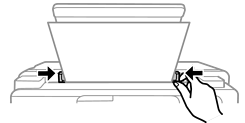
Select the paper size and paper type.
For letterhead paper, select Letterhead as the paper type.
For letterhead paper, if you print on paper that is smaller than the setting in the printer driver, the printer may print beyond the edges of the paper which can lead to ink smears on your printouts and excess ink building up inside the printer. Make sure you select the correct paper size setting.
2-sided printing and borderless printing are not available for letterhead paper. Also, the print speed may be slower.
Slide out the output tray.
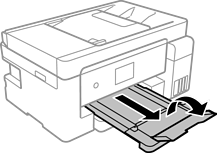
Return the remaining paper to its package. If you leave it in the printer, the paper may curl or the print quality may decline.