The printer driver will automatically print odd pages and even pages separately. When the odd pages have been printed, turn over the paper according to the instructions and print the even pages.
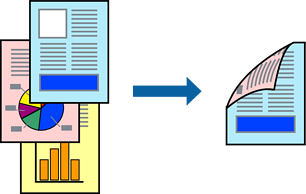
This feature is not available for borderless printing.
If you do not use paper that is suitable for 2-sided printing, the print quality may decline and paper jams may occur.
Depending on the paper and the data, ink may bleed through to the other side of the paper.
You cannot perform manual 2-sided printing unless EPSON Status Monitor 3 is enabled. If EPSON Status Monitor 3 is disabled, access the printer driver window, click Extended Settings on the Maintenance tab, and then select Enable EPSON Status Monitor 3.
On the printer driver's Main tab, select the method of 2-Sided Printing.
Click Settings, make the appropriate settings, and then click OK.
Set the other items on the Main and More Options tabs as necessary, and then click OK.
Click Print.
When the first side has finished printing, a pop-up window is displayed on the computer. Follow the on-screen instructions.