Never touch the buttons on the control panel while your hand is inside the printer. If the printer starts operating, it could cause an injury. Be careful not to touch the protruding parts to avoid injury.
Remove the jammed paper.
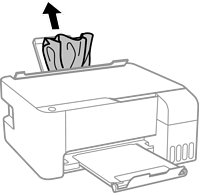
Open the front cover.
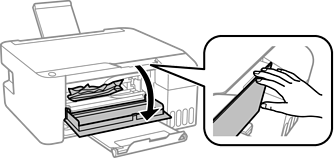
Open the scanner unit until it clicks.

Do not touch the parts shown in the illustration inside the printer. Doing so may cause a malfunction.
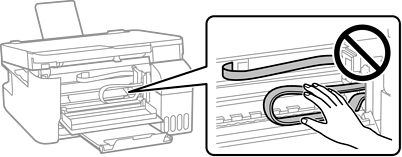
Remove the jammed paper.
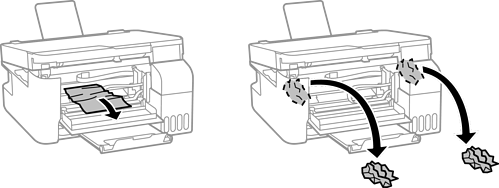
Do not touch the parts shown in the illustration inside the printer. Doing so may cause a malfunction.
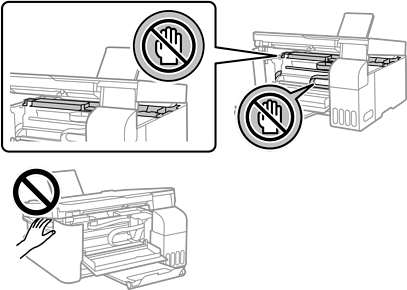
Close the scanner unit.
For safety, the scanner unit is closed in two steps.
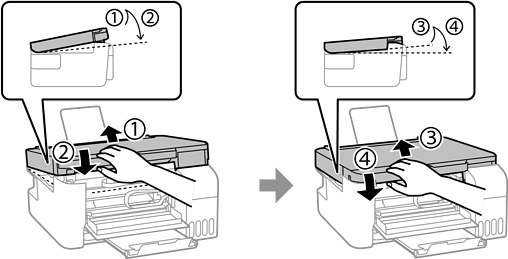
The scanner unit must be closed completely before it can be opened again.
Close the front cover.
