You can automatically set up a Wi-Fi network by pressing a button on the wireless router. If the following conditions are met, you can set up by using this method.
The wireless router is compatible with WPS (Wi-Fi Protected Setup).
The current Wi-Fi connection was established by pressing a button on the wireless router.
Select Wi-Fi Setup on the home screen.
To select an item, use the 


 buttons, and then press the OK button.
buttons, and then press the OK button.
Select Wi-Fi (Recommended).
Press the OK button to proceed.
Select Push Button Setup (WPS).
Hold down the [WPS] button on the wireless router until the security light flashes.
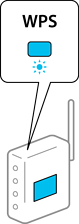
If you do not know where the [WPS] button is, or there are no buttons on the wireless router, see the documentation provided with your wireless router for details.
Press the OK button on the printer's control panel. Follow the on-screen instruction hereafter.
If connection fails, restart the wireless router, move it closer to the printer, and try again. If it still does not work, print a network connection report and check the solution.