Pull out the paper support.
ET-4810 Series/L5590 Series
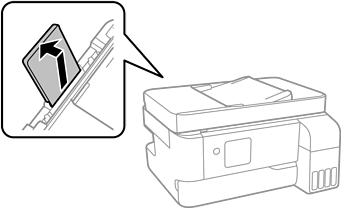
ET-2840 Series/L3560 Series
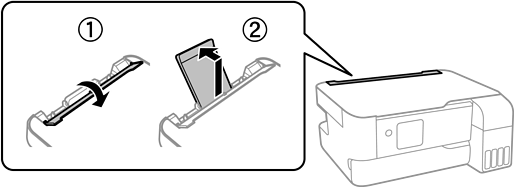
Slide the edge guides.
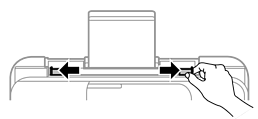
Load paper at the center of the paper support with the printable side facing up.
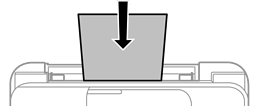
Do not load more than the maximum number of sheets specified for the paper. For plain paper, do not load above the line just under the  symbol inside the edge guide.
symbol inside the edge guide.
Load paper short edge first. However, when you have set the long edge as the width of the user defined size, load paper long edge first.
Slide the edge guides to the edges of the paper.
ET-2840 Series/L3560 Series: Close the feeder guard after sliding the edge guides.
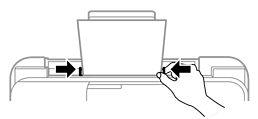
ET-2840 Series/L3560 Series: Do not place objects on the feeder guard. Doing so may prevent paper from feeding.
Select the paper size and paper type.
Open the output tray cover, and then slide out the output tray.
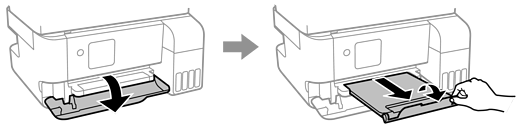
Return the remaining paper to its package. If you leave it in the printer, the paper may curl or the print quality may decline.