If you register the paper size and type on the screen displayed when you load paper, the printer informs you when the registered information and print settings differ. This prevents you from wasting paper and ink by making sure you are not printing on the wrong paper size or printing in the wrong color due to using settings that do not match the paper type.
This screen is not displayed if you have disabled Paper Setup Auto Display. If you disable this feature, you cannot print from an iPhone or iPad using AirPrint.
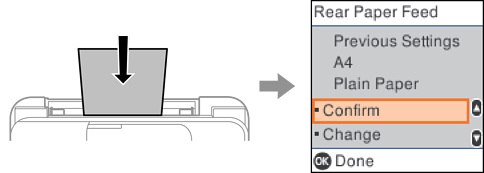
If displayed paper size and type differ from the loaded paper, change the settings for the paper size and paper type, and then confirm them.
You can also display the paper size and paper type settings screen by selecting Settings > Printer Setup > Paper Source Settings > Paper Setting.