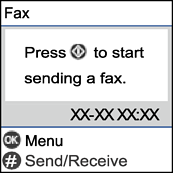When using the printer and your telephone on a single phone line, connect the telephone to the printer.
If your phone device has a fax function, disable the fax function before connecting. See the manuals that came with the phone device for details. Depending on the model of the phone device, the fax function cannot be completely disabled, so you may not be able to use it as an external phone.
If you connect an answering machine, make sure the printer's Rings to Answer setting is set higher than the number of rings your answering machine is set to answer a call.
Remove the cap from the EXT. port on the back of the printer.
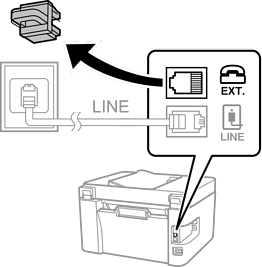
Connect the phone device and the EXT. port with a phone cable.
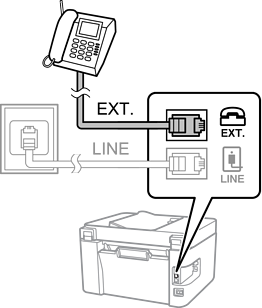
When sharing a single phone line, make sure you connect the phone device to the EXT. port of the printer. If you split the line to connect the phone device and the printer separately, the phone and the printer do not work correctly.
Select Fax on the printer's control panel.
To select an item, use the 


 buttons, and then press the OK button.
buttons, and then press the OK button.
Pick up the handset.
If a message to start sending or receiving faxes is displayed as shown on the following screen, the connection has been established.