You can automatically connect to a wireless router by using a PIN code. You can use this method to set up if a wireless router is capable of WPS (Wi-Fi Protected Setup). Use a computer to enter a PIN code into the wireless router.
Select  on the home screen.
on the home screen.
To select an item, use the 


 buttons, and then press the OK button.
buttons, and then press the OK button.
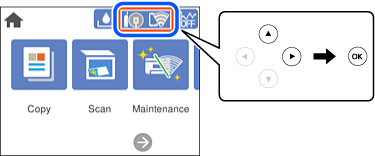
Select Wi-Fi (Recommended).
If the printer has already been connected by Ethernet, select Router.
Press the OK button.
If the network connection is already set up, the connection details are displayed. Select Change Settings to change the settings.
If the printer has already been connected by Ethernet, select Change to Wi-Fi connection., and then select Yes after checking the message.
Select Others > PIN Code Setup (WPS).
Use your computer to enter the PIN code (an eight digit number) displayed on the printer's control panel into the wireless router within two minutes.
See the documentation provided with your wireless router for details on entering a PIN code.
Press the OK button on the printer.
Close the screen.
The screen automatically closes after a specific length of time.
If connection fails, restart the wireless router, move it closer to the printer, and try again. If it still does not work, print a connection report and check the solution.
Press the  button.
button.