You can set up a Wi-Fi network by entering the information necessary to connect to a wireless router from the printer's control panel. To set up using this method, you need the SSID and password for a wireless router.
If you are using a wireless router with its default settings, the SSID and password are on the label. If you do not know the SSID and password, see the documentation provided with the wireless router.
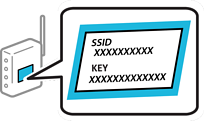
Tap  on the home screen.
on the home screen.
Select Wi-Fi (Recommended).
If the printer has already been connected by Ethernet, select Router.
Tap Start Setup.
If the network connection is already set up, the connection details are displayed. Tap Change Settings to change the settings.
If the printer has already been connected by Ethernet, tap Change to Wi-Fi connection., and then select Yes after checking the message.
Select Wi-Fi Setup Wizard.
Select the SSID for the wireless router.
If the SSID you want to connect to is not displayed on the printer's control panel, tap Search Again to update the list. If it is still not displayed, tap Enter Manually, and then enter the SSID directly.
If you do not know the network name (SSID) check if the information is written on the label of the wireless router. If you are using the wireless router with its default settings, use the SSID on the label. If you cannot find any information, see the documentation provided with the wireless router.
Tap Enter Password, and then enter the password.
The password is case-sensitive.
If you do not know the password, check if the information is written on the label of the wireless router. On the label, the password may be written "Network Key", "Wireless Password", and so on. If you are using the wireless router with its default settings, use the password written on the label.
When you have finished, tap OK.
Check the settings, and then tap Start Setup.
Tap OK to finish.
If you fail to connect, load A4 size plain paper, and then select Print Check Report to print a connection report.
Close the Network Connection Settings screen.