Solutions
Turn off the devices you want to connect to the network. Wait for about 10 seconds, and then turn on the devices in the following order; wireless router, computer or smart device, and then printer. Move the printer and computer or smart device closer to the wireless router to help with radio wave communication, and then try to make network settings again.
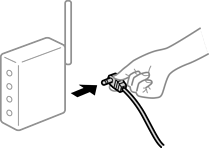
Solutions
After moving the computer or the smart device and the printer closer to the wireless router, turn off the wireless router, and then turn it back on.
Solutions
Reconfigure the settings so that they match the new wireless router.
Solutions
When you are using multiple wireless routers at the same time or the wireless router has multiple SSIDs and devices are connected to different SSIDs, you cannot connect to the wireless router.
Connect the computer or smart device to the same SSID as the printer.
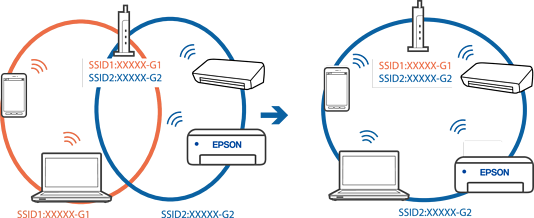
Solutions
Most wireless routers have a privacy separator feature that blocks communication between connected devices. If you cannot communicate between the printer and the computer or smart device even if they are connected to the same network, disable the privacy separator on the wireless router. See the manual provided with the wireless router for details.
Solutions
If the IP address assigned to the printer is 169.254.XXX.XXX, and the subnet mask is 255.255.0.0, the IP address may not be assigned correctly.
Select Settings > General Settings > Network Settings > Advanced on the printer’s control panel, and then check the IP address and the subnet mask assigned to the printer.
Restart the wireless router or reset the network settings for the printer.
Solutions
Try accessing any website from your computer to make sure that your computer's network settings are correct. If you cannot access any website, there is a problem on the computer.
Check the network connection of the computer. See the documentation provided with the computer for details.
Solutions
When you connect the printer by Ethernet using devices that support IEEE802.3az (Energy Efficient Ethernet), the following problems may occur depending on the hub or router that you are using.
Connection becomes unstable, the printer is connected and disconnected again and again.
Cannot connect to the printer.
The communication speed becomes slow.
Follow the steps below to disable IEEE802.3az for the printer and then connect.
Remove the Ethernet cable connected to the computer and the printer.
When IEEE802.3az for the computer is enabled, disable it.
See the documentation provided with the computer for details.
Connect the computer and the printer with an Ethernet cable directly.
On the printer, print a network connection report.
Check the printer's IP address on the network connection report.
On the computer, access Web Config.
Launch a Web browser, and then enter the printer's IP address.
Select the Network tab > Wired LAN.
Select OFF for IEEE 802.3az.
Click Next.
Click OK.
Remove the Ethernet cable connected to the computer and the printer.
If you disabled IEEE802.3az for the computer in step 2, enable it.
Connect the Ethernet cables that you removed in step 1 to the computer and the printer.
If the problem still occurs, devices other than the printer may be causing the problem.