The items may not be available depending on other settings you made.
Select the copy layout.
Single Page
Copies a single-sided original onto a single sheet.
2-up
Copies two single-sided originals onto a single sheet in 2-up layout. Select the layout order and the orientation of your original.
4-up
Copies four single-sided originals onto a single sheet in 4-up layout. Select the layout order and the orientation of your original.
Select the size of your original. When copying non-standard size originals, select the size closest to your original.
Select how to eject the paper for multiple copies of multiple originals.
Group (Same Pages)
Copies the originals by page as a group.
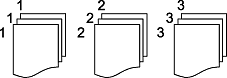
Collate (Page Order)
Copies the originals collated in order and sorted into sets.
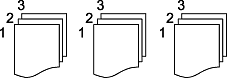
Adjust image settings.
Contrast
Adjust the difference between the bright and dark parts.
Saturation
Adjust the vividness of the colors.
Red Balance, Green Balance, Blue Balance
Adjust the density for each color.
Sharpness
Adjust the outline of the image.
Hue Regulation
Adjust the color tone of the skin. Tap + to make it cold (increase green) and tap - to make it warm (increase red).
Remove Background
Adjust the density of the background color. Tap + to make it bright (white) and tap - to make it dark (black).
Copies the scanned image at a smaller size than the Reduce/Enlarge value to fit within the paper size. If the Reduce/Enlarge value is larger than the paper size, data may be printed beyond the edges of the paper.