You can set up a static IP address for a printer using Web Config.
Access Web Config.
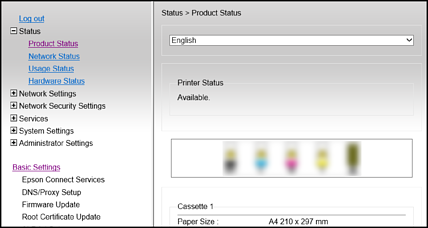
The display contents and items for Web Config differ depending on the model.
If you see the following, select Advanced Settings from the list at the top right of the window.
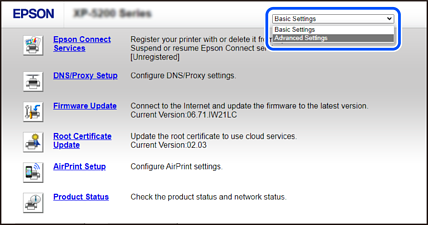
Login as an administrator.
The administrator password is set in advance for the Advanced Settings in Web Config. See the link below for details on the administrator password.
Select Network Settings.
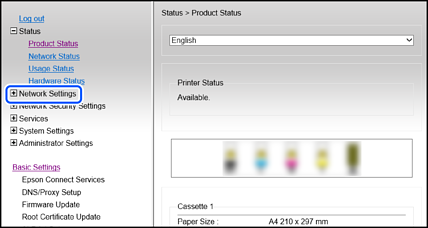
Select Basic.
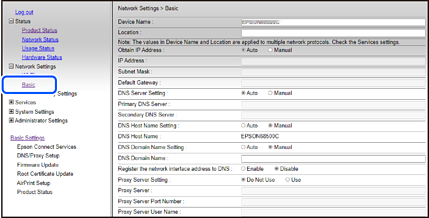
Select Manual for Obtain IP Address.
Enter the IP Address you are setting up in IP Address.
Set the subnet mask, default gateway, DNS server, and so on. according to your network environment.
Click Next.
Click OK.
The settings are applied.
To access Web Config again, specify the IP address you set.