Before printing on the disc, see the disc handling precautions.
Do not insert the disc/ID card tray while the printer is operating. This may damage the printer.
Do not insert the disc/ID card tray until you send the print data and the  light turns on. Otherwise, an error occurs and the tray is ejected.
light turns on. Otherwise, an error occurs and the tray is ejected.
When the output tray is ejected, check that there is no paper on the tray, and then close it by pushing it with your hand.
Send print data from a computer.
When the  light turns on, follow the instructions below to load the disc.
light turns on, follow the instructions below to load the disc.
Remove the disc/ID card tray stored under the output tray.
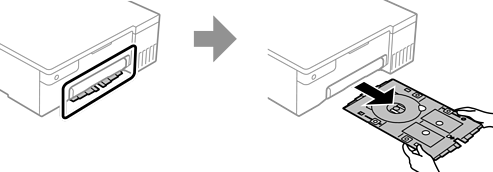
Check that the disc/ID card tray is clean. If it is dirty, clean it using a soft, clean cloth that has been dampened with water.

Place a disc on the disc/ID card tray with the printable side facing up.
Press the center of the disc to secure it on the disc/ID card tray. Turn over the tray to check that the disc does not fall out and is firmly secured in the disc/ID card tray.

Insert the disc/ID card tray with the disc side of the tray toward the printer. Insert until the marks on the disc/ID card tray are aligned with the front of the product.

You may feel slight friction when inserting the tray into the printer. This is normal and you should continue to insert it horizontally.
Press the  button to start printing.
button to start printing.
Remove the disc/ID card tray when it is ejected automatically after printing, and then remove the disc from the tray.
Insert the disc/ID card tray back into the slot under the output tray.
After printing is finished, make sure you remove the disc/ID card tray. If you do not remove the disc/ID card tray and turn the printer on or off, or run head cleaning, the tray will strike the print head and may cause the printer to malfunction.