This explanation is an example for creating the shared folder on the root of the drive on the shared computer, such as the file server under the following condition.
Access controllable users, such as someone who has the same domain of a computer to create a shared folder, can access the shared folder.
Set this configuration when you permit any user to read and write to the shared folder on the computer, such as the file server and the shared computer.
Place for creating shared folder: Root of drive
Folder path: C:\scan_folder
Access permission via network (Share Permissions): Everyone
Access permission on file system (Security): Authenticated Users
Log in to the computer where the shared folder will be created by the administrator authority user account.
Start explorer.
Create the folder on the root of drive, and then name it "scan_folder".
For the folder name, enter between 1 and 12 alphanumeric characters. If the character limit of the folder name is exceeded, you may not be able to access it normally by the varied environment.
Right click the folder, and then select Properties.
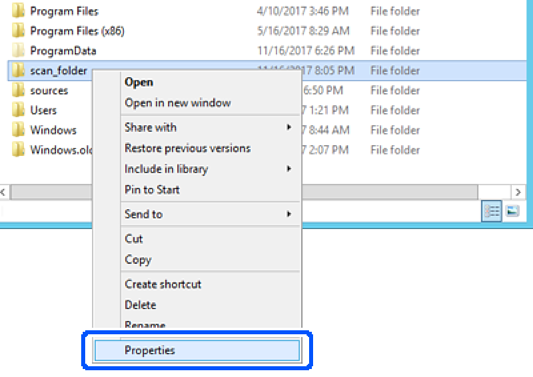
Click Advanced Sharing on the Sharing tab.

Select Share this folder, and then click Permissions.

Select Everyone group of Group or user names, select Allow on Change, and then click OK.
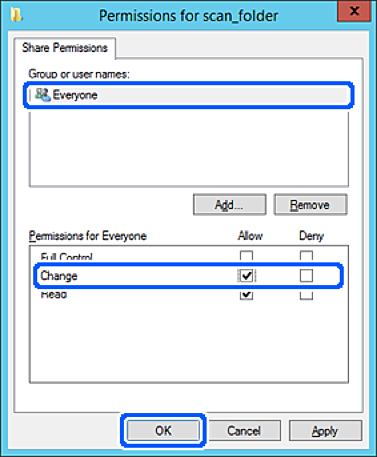
Click OK.
Select Security tab, and then select Authenticated Users on the Group or user names.
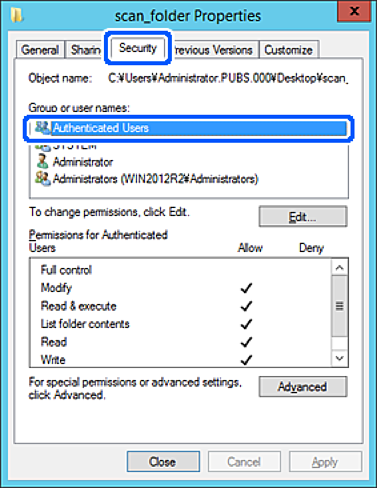
"Authenticated Users" is the special group that includes all users who can log in to the domain or computer. This group is displayed only when the folder is created just below the root folder.
If it is not displayed, you can add it by clicking Edit. For more details, see Related Information.
Check that Allow on Modify is selected in Permissions for Authenticated Users.
If it is not selected, select Authenticated Users, click Edit, select Allow on Modify in Permissions for Authenticated Users, and then click OK.
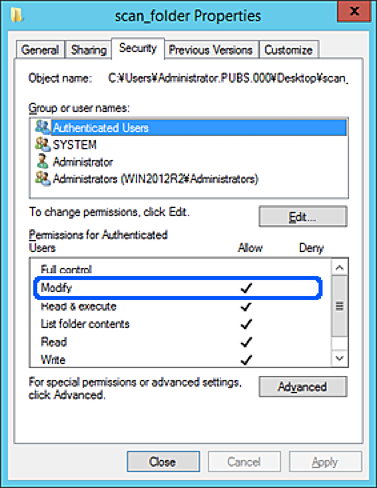
Select Sharing tab.
The network path of the shared folder is displayed. This is used when registering to the contacts of the printer. Please write it down.
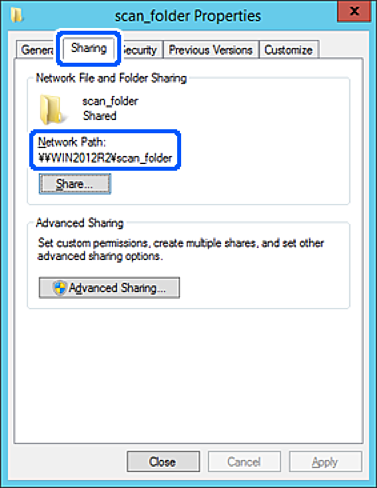
Click OK or Close to close the screen.
Check whether the file can be written or read on the shared folder from the computers of the same domain.