The copy menu screen is set as the start-up screen by default and is displayed when you turn on the printer or when the printer returns from sleep mode. Select  on the control panel to display the following home screen.
on the control panel to display the following home screen.
If you want to set another screen as the start-up screen, change the setting by selecting  on the control panel and then selecting the menus as described below.
on the control panel and then selecting the menus as described below.
Settings > General Settings > Basic Settings > Start-up Screen
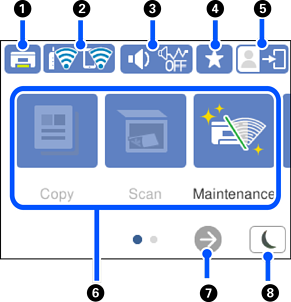
|
|
 |
Stores the output tray. |
|
|
|
 |
Displays the network connection status. See the following for more details. |
|
|
|
 |
Displays the Device Sound Settings screen. You can set Mute and Quiet Mode. You can also access the Sound menu from this screen. You can also make this setting from the Settings menu. Settings > General Settings > Basic Settings > Sound |
|
  |
Indicates whether or not Quiet Mode is set for the printer. When this feature is enabled, the noise made by printer operations is reduced, but print speed may slow down. However, noises may not be reduced depending on the selected paper type and print quality. |
||
 |
Indicates that Mute is set for the printer. |
||
|
|
 |
Displays the list of settings registered to the Preset. You can also register new favorite settings. |
|
|
|
 |
Indicates that the user restriction feature is enabled. Select this icon to log in to the printer. You need to select a user name and then enter a password. Contact your printer administrator for login information. When |
|
|
|
Displays each menu.
|
||
|
|
 |
Scrolls the screen to the right. |
|
|
|
 |
Select the icon to enter sleep mode. When the icon is grayed out, the printer cannot enter sleep mode. |
|