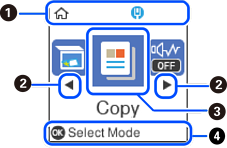
|
|
 |
Displays the network connection status. See the following for more details. |
|
|
|
|
When |
|
|
|
Displays each menu.
|
||
|
|
Avaiable buttons are displayed. In this example, you can proceed to the selected menu by pressing the OK button. |
||