Scans both sides of an ID card and copies onto one side of A4 size paper.
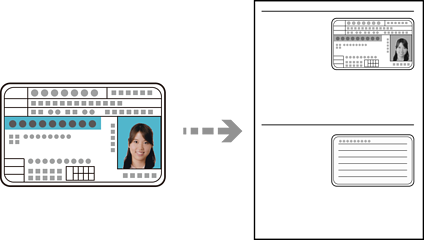
Load paper in the printer.
Select Copy on the home screen.
To select an item, use the



 buttons, and then press the
OK button.
buttons, and then press the
OK button.
Set the number of copies using the 
 button.
button.
Select On in ID Card Copy.
Check the print settings, and then change the settings as necessary.
If you want to change the settings, press the  button. When you finish it, press the OK button.
button. When you finish it, press the OK button.
Press the  button.
button.
Place the original face-down and slide it to the corner mark.
Place an ID card 5 mm away from the corner mark of the scanner glass.

Place the back of the original face down, slide it to the corner mark, and then press the  button.
button.
The size and border of the copied image are slightly different from the original.