The printer driver will automatically print odd pages and even pages separately. When the odd pages have been printed, turn over the paper according to the instructions and print the even pages.
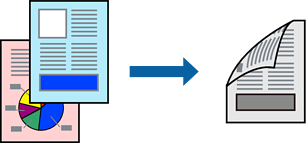
If you do not use paper that is suitable for 2-sided printing, the print quality may decline and paper jams may occur.
Depending on the paper and the data, ink may bleed through to the other side of the paper.
If EPSON Status Monitor 3 is disabled, access the printer driver window, click Extended Settings on the Maintenance tab, and then select Enable EPSON Status Monitor 3.
However, it may not be available when the printer is accessed over a network or is used as a shared printer.
Load paper in the printer .
Open the file you want to print.
Select Print or Print Setup from the File menu.
Select your printer.
Select Preferences or Properties to access the printer driver window.
On the printer driver's Main tab, select an option from 2-Sided Printing.
Click Settings, make the appropriate settings, and then click OK.
Set the other items on the Main and More Options tabs as necessary, and then click OK.
Click Print.
When the first side has finished printing, a pop-up window is displayed on the computer. Follow the on-screen instructions.